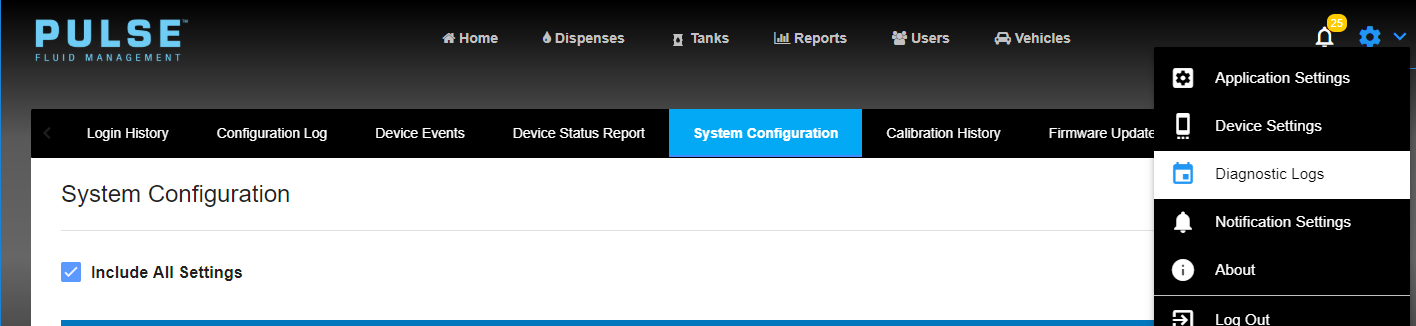Obtain Log Files from Pulse HUB
For odd errors and bug reporting it is useful to provide engineering with log files that reside on the Pulse HUB.
1. Log into the Pulse HUB and navigate to Diagnostic Logs
2. Navigate to System Logs
3. Select all available logs
4. Select Download
This creates a local .zip file that can be e-mailed to tech assistance or engineering for review.
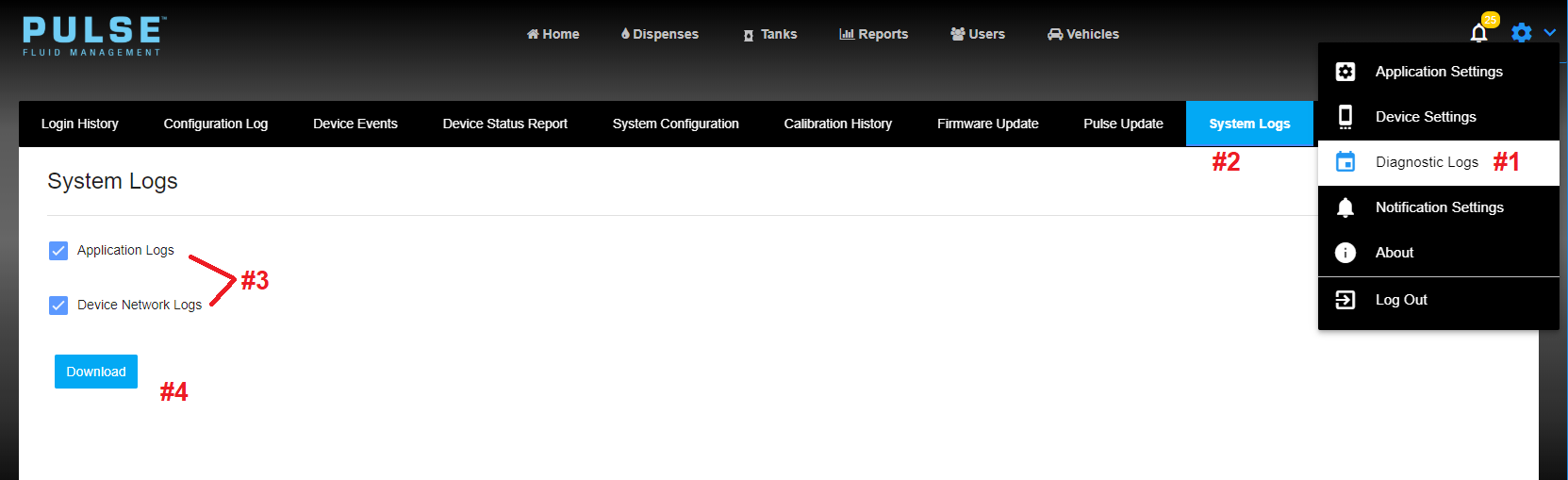
A system configuration report is also helpful for diagnosing issues.
1. Log into the Pulse HUB and navigate to Diagnostic Logs
2. Navigate to System Configuration
3. Select Run report.
This outputs a report of system settings that can be emailed along with the logs.