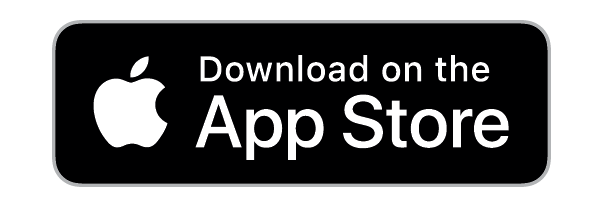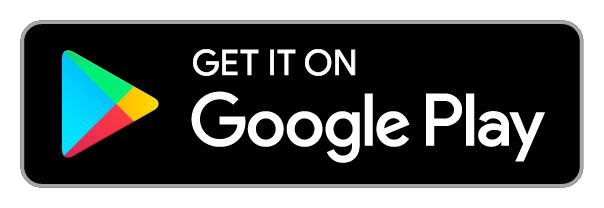BlueLink Support
About BlueLink

The power of a mobile app combined with Bluetooth-enabled Graco sprayers.
Improve your business with real-time jobsite and sprayer information — anywhere or anytime.
Operation Videos
View Videos by User Type
Guest Users
Painters
Superintendents & Foremen
Owners
Frequently Asked Questions
No. BlueLink is a feature on select Graco sprayers. You can use these sprayers without using the BlueLink system.
No. If you need to locate your sprayer, BlueLink will provide the company owner with the last known location of the sprayer.
Yes. BlueLink uses Bluetooth technology. In order to add the sprayer to your company or see live pressure, you must be within 25 ft of the sprayer for BlueLink to connect to your device.
Only new Graco sprayers equipped with Bluetooth technologies will support the BlueLink system.
With the appropriate permissions, you can add a sprayer to a company in BlueLink. Under the More tab in the bottom right corner of the app, tap Company Information then tap Company Sprayers. Tap the “+” sign to connect to the sprayer you want to add to your company.
More > Company Information > Company Sprayers > tap the “+” sign to connect to the sprayer you want to add.
If you need to locate your sprayer, BlueLink will provide the company owner with the last known location of the sprayer. There is also a Locate Sprayer feature that company owners can turn on if the sprayer is misplaced. If this feature is on, a text message will be sent to the company owner the next time a registered BlueLink user connects.
Only Graco sprayers equipped with Bluetooth technologies will support the BlueLink system. It is available on the Ultra Max II/Ultimate MX II 695/795/1095/1595, and Mark IV/V/X HD sprayers.
No. After the initial connection to a sprayer, BlueLink automatically reconnects via Bluetooth once you’re within 25 ft range of the sprayer.
Once you are connected to a sprayer via BlueLink, the blue light on the sprayer will be illuminated.
Under the Sprayers tab, select the sprayer you want to view. Then tap the Gear button in the upper right hand corner to display the sprayer information.
No. Sprayers must be registered with a company that is a separate process than setting yourself up as a Registered User within BlueLink.
It is ideal for anyone in the company who interacts with sprayers and manages jobs to register for BlueLink as the system supports multiple types of users with different permission levels. Painters, Foremen, Superintendents and Company owners are typical job roles supported by BlueLink.
As a registered user, BlueLink supports multiple user types with different permission levels within the app:
Painters
- View sprayer pressure, gallons sprayed and more
- Record jobsite and maintenance notes
- Know your sprayer maintenance schedule
Superintendents & Foremen
- Create job cards to manage job progress and productivity remotely
- Set preventative maintenance schedules
- Record jobsite and maintenance notes
- View job data for the entire company (Superintendent only)
Owners
- Create profiles for themselves and their company
- Track sprayers location and usage
- Create job cards for each project to manage job progress and productivity
- Set preventative maintenance schedules
- Record job and maintenance notes
- Receive last known location of sprayer
Distributors & Service Centers
- View and update maintenance records
- View approved job data
BlueLink connects the people and equipment that drive your company. Whether on the jobsite, at the office or anywhere in between, BlueLink provides critical information needed everyday — including real-time jobsite access, instant maintenance alerts, on-demand productivity reports and much more.
Yes. BlueLink provides a basic “Guest Mode” that allows you to connect to a sprayer and see basic sprayer performance data.
Yes. Registered users with the appropriate permission level can invite others to join BlueLink and their company. Anyone can start using BlueLink by downloading the app on their Android and Apple smartphone or tablet device.
Yes. As a registered owner, you can invite a partner to join your company on the app to share important information about sprayers and materials with selected distributors and service centers.
No. The data collected from your sprayer is not shared outside of Graco and Graco’s data storage provider.
Yes, there are versions of BlueLink for Apple and Android. You can download the app and get more information about BlueLink from this page: graco.com/BlueLink.
BlueLink is currently a native app for your smartphone or tablet device only. However, job data can be exported to a computer as a spreadsheet.
Yes. BlueLink is a native app that can be downloaded to your Android and Apple smartphone or tablet device. You can download the app and get more information about BlueLink from this page: graco.com/BlueLink.
No. You can access BlueLink with or without a Wi-Fi or cellular network connection.
A very minimal amount of data is required on your device to use BlueLink.
No. You can access BlueLink with or without a Wi-Fi or cellular network connection. However, if you don’t want use your data plan when Wi-Fi is not available, make sure to toggle off the cellular connection for BlueLink within the Settings on your device.
No. BlueLink does not require a contract or include extra fees to use. If you choose to allow BlueLink to use your cellular data, additional data charges from your cellular service provider may apply.
Company owners can invite users to be managers through the More tab in the bottom right corner of the app. Users will receive a text invite if they haven’t already downloaded BlueLink.
More > Company Information > Managers > then tap the “+” sign to add a manager to your company.
All users are prompted to create a Company when they complete registration on BlueLink. If you need to create a Company after you’ve already registered, tap on the Company Information option within the More tab in the bottom right corner of the app.
You can only be part of one company in BlueLink. If you aren’t able to create a company in BlueLink, go into Company Preferences and remove yourself from a company. The ability to create a new company now exists.
More > Company Information > then tap “Set Up Company” button to create a Company.
Yes. The BlueLink app provides error codes when an issue with the sprayer occurs. When an alert with an error code is provided, a short troubleshooting message is also included with the alert.
BlueLink supports 9 languages: English, Spanish, French, Russian, German, Italian, Chinese, Korean and Portuguese.
Yes. As a registered user, you can add this information manually within the Daily Notes on the sprayer page.
Either as a guest or a registered user, connect to the sprayer under the Sprayers tab. Once you connect, you can view sprayer information in the top part of the screen.
A list of current Graco promotions is provided under the More tab at the bottom right corner of the app. To redeem coupons, go to: redeem.graco.com.
Under the More tab at the bottom right corner of the app, there is a Resources section that:
- Provides quick access to Graco Customer Care
- Helps you Find a Distributor and look up parts
- Allows you to view current Graco Promotions
As a registered owner, you can invite a partner to join your company on BlueLink to share important information about sprayers and materials with selected service centers.
If the sprayer is brought to a service center without adding the service center to your company in BlueLink, they will only be able to view the last error code for the sprayer.
If the service center is already added to your company in BlueLink, they will be able to view the all error codes and all maintenance records for the sprayer.
If a job was just created, it will be located in Upcoming Jobs until gallons are logged into it.
Ensure location services are enabled on your device for the BlueLink app.
For Apple devices, go to Settings, select Privacy, then Location Services and turn location on for the BlueLink app.
For an Android device, tap the Settings menu, then tap on Locations Services or Location Access. From there, you can toggle on or off the location service.
Validate that you are within the 25 foot range of the sprayer and successfully connected to the sprayer. If not, try to reconnect to the sprayer.
Login to the app. Select the More tab at the bottom right corner of the app. Select Account and Preferences and under Account Settings, make sure you have push notifications enabled.
In the rare instance of an error code, an error code alert will display on the device connected to the sprayer. A short troubleshooting message is included with the alert and error code.
Download BlueLink App
For more info on BlueLink, please visit graco.com/BlueLink.
Contact Us
BlueLink Tech Support
844-241-9498
Monday - Friday
7:30 - 5:30 CST
Send Us A Message